#
Use with React
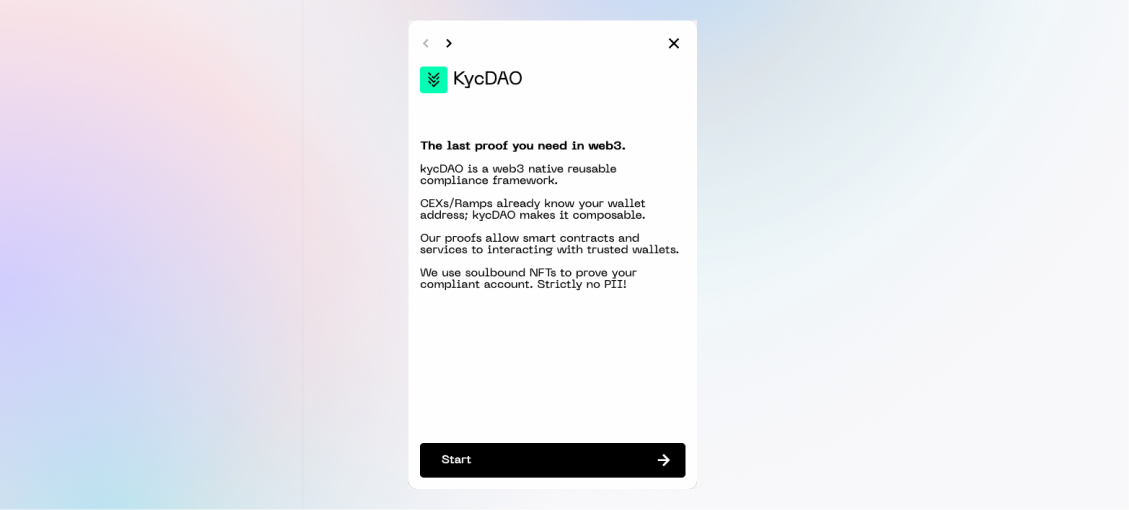
Follow the steps below to integrate the Widget in any generic React application.
#
Integration steps
Step 1 Add the Widget package to your project with:
yarn add @kycdao/widgetOr
npm install @kycdao/widgetIf you're using webpack 5 or later you'll need to add the crypto module to your webpack config, as webpack 5 no longer polyfills it by default.
Need help choosing your integration type (Iframe vs Component) fits best? Check out our Usage matrix.
Step 2 Import the Widget Iframe client.
import {KycDaoIframeClient} from "@kycdao/widget"Step 3 Create an Iframe client instance and open it conditionally.
const iframeClient = new KycDaoIframeClient({
parent: '#modalroot',
iframeOptions: {
url: "https://sdk.kycdao.xyz/iframe.html",
messageTargetOrigin: window.origin,
},
config: {
demoMode: true,
enabledBlockchainNetworks: ["PolygonMumbai"],
enabledVerificationTypes: ["KYC"],
evmProvider: "ethereum",
baseUrl: "https://staging.kycdao.xyz",
},
})
function Iframe() {
return (
<>
<button onClick={() => iframeClient.open()}>
Open modal
</button>
<div id="modalroot" />
</>
)
}
Step 2 Import the Widget and its styles.
import {KycDaoWidget} from "@kycdao/widget"Step 3 Create a Widget widget instance and render it.
function Component() {
const [widgetOpen, setWidgetOpen] = useState(false)
return (
<div>
<button onClick={() => setWidgetOpen(true)}>
Open modal
</button>
{widgetOpen && (
<KycDaoWidget
onSuccess={(tx_url) => console.log(tx_url)}
onFail={(err) => console.error(err)}
config={{
baseUrl: "https://staging.kycdao.xyz",
enabledVerificationTypes: ["KYC"],
enabledBlockchainNetworks: ["PolygonMumbai"],
evmProvider: 'ethereum',
}}
/>
)}
</div>
)
}
Success!
You're all set! You can now use the Widget in your application.
#
Configuration options
For details on the SDK configuration, see: Configuration options
#
Full examples
If you're looking for full examples, check out the Integration examples page.